AVOID
This guide is OLD. DO NOT USE OR REFER TO ANYTHING IN IT.
Copyright and Attribution
Any reused content should be attributed. When attributing, include the title of the content or image, author, license, and links.
Example

Out of Town by Kristina Alexanderson. Used under CC BY-NC-ND 2.0
Reusing Content
Before adding new content (box, page, link, etc...) to your guide, verify that the content does not already exist within the system.
Reusing content provides many advantages. The most beneficial is that if the content needs to be updated for any reason, it only has to be updated in one place. This helps to ensure that content is synced and up to date throughout all of our pages.
Remember: Don't Repeat Yourself!
You can also tell when content has been reused/shared - in the header box, you'll see the share icon next to the content heading:
![]()
Assets
Assets can easily be reused throughout guides. One nice feature of assets is that once created they exist independent of their original guide location.
For example, let's say that you create a link asset in one guide and reuse it in another. You then decide to delete the link on the original page. The link asset will still exist in the system and on the second guide.
If you want to remove the asset all together, you would need to go the assets page (alternatively, choose Content -> Assets from the top admin menu) and delete the asset there. You can also view all available assets from this page.
The following types of assets are available
- Rich Text/HTML (cannot be reused)
- Database
- Link
- Media / Widget
- Book from the Catalog
- Document / File
- RSS Feed
- Guide List
- Poll
- Google Search
Please see the Springshare Libguide for descriptions of each asset type.
Reusing Links
Here is a quick overview of reusing link assets. For a full description on how to add and reuse other asset types, be sure to check out the Springshare Libguide.
To add a link, choose Link from the Add/Reorder dropdown menu at the bottom of the content box you are working on.
Next, choose Reuse Existing link to check if the link already exists.
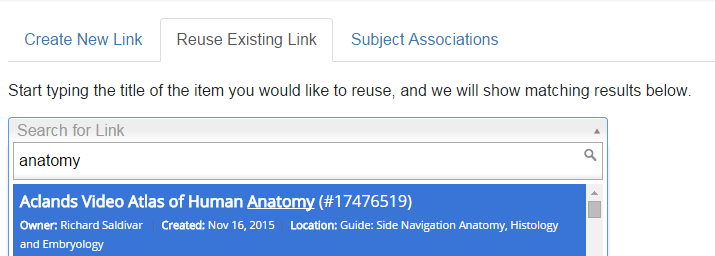
If the link exists, click on it and then choose save on the next window.
However, if the link does not exist, then choose create new link. Fill in the relevant information. The most important being Link Name, Link URL, and Proxy.
However, if you do believe that the link should already exist in the system, please email O'Dell McGuire to verify that the asset does not already exist.
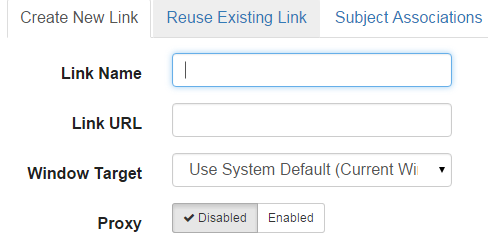
Reusing Database Links
The process for adding database links is similar to adding links in the previous section. However, there are two caveats.
- If the database that you want to add does not exist, please email O'Dell McGuire before adding the database as an asset.
- Don't forget that database assets are listed separately from other asset types on the assets page. You will need to go directly to the A-Z Database List page (Content -> A-Z Database List on the top admin menu).
Reusing Book Links
One additional caveat to all of the above is the use of Book Links within Libguides (links used on the e-books guide for example).
If the book that you want to add does not already exist as an asset within Libguides, please email Erica Rosalle to request that the book be added as an asset.
Reusing Boxes
Please see the Springshare Libguide for detailed instructions on creating and reusing boxes in Libguides.

