Save articles from the Web using Save to RefWorks
RefWorks has an easy to use tool that installs in any web browser called the Save to RefWorks button. The Save to RefWorks button grabs information from any web page – in some cases a complete article – and adds it to your RefWorks library.
To add the Save to RefWorks button to your browser, click on the More icon  and select Tools. Simply drag the Save to RefWorks button to your browser. Once you’ve installed it, go to any web page and click the Save to RefWorks button to capture the information.
and select Tools. Simply drag the Save to RefWorks button to your browser. Once you’ve installed it, go to any web page and click the Save to RefWorks button to capture the information.

You can save a set of search results or an individual article - the choice is yours. You can easily edit metadata prior to importing into RefWorks.
Adding References Manually
To add an item to RefWorks, click the Add a reference icon  at the top of the page. If you plan on adding the item to an existing collection, click on the collection first, then click the Add a reference icon .
at the top of the page. If you plan on adding the item to an existing collection, click on the collection first, then click the Add a reference icon .
You'll have three options:
• Upload document
• Import references
• Create new reference

You can drag and drop a document (.pdf, .doc, etc.) directly into the Upload document box to upload an existing MS Office, Open Office or .pdf file from your computer. Only 1 document per item allowed.
From the second option, you can also import a set of references from a text file in the formats offered. On the resulting page, you will able to click and drag the file onto the page to begin importing.
Using Create new reference you can manually enter your bibliographic data or click and drag a file to be imported as well.
Tip: If you have multiple documents to add to RefWorks, you can select and drag them all at once. RefWorks will create separate items for each.
Regardless of which option you choose, RefWorks uses its document recognition feature to attempt to auto-complete the reference fields on the page. You can change the reference type, manually edit the reference fields and additional fields can be added using the Add more fields drop down box at the bottom of the page.
If you do not have a file to upload, simply populate the blank fields by typing in the necessary information.
Once you have manually added your item using one of these options, click Save and your item will be added to your RefWorks library.
Getting your Existing References into RefWorks
To get your existing references into RefWorks, look up your current reference manager below and follow the steps described.
Old RefWorksOld RefWorks users have two options for moving existing references into the New RefWorks.
If you have an institutional RefWorks accounts (your school or organization provides access to you), you may see an option within your RefWorks account to “Move to the newest version of RefWorks”.

Or you can bring your RefWorks data into the New RefWorks from within your New RefWorks account via Import references.
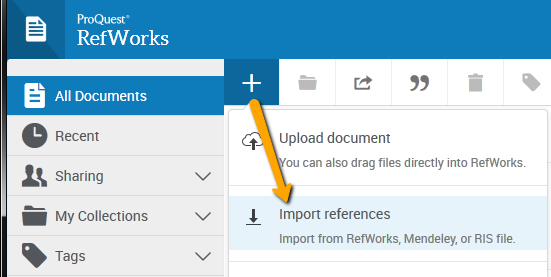
ReadCube
- From the library view, select the article or articles and right click to bring up Export Options.
- Select Export to RefMan (RIS) file and save the file.
- In RefWorks, click the Add a reference icon
 , then select Import References
, then select Import References - Drag and drop the saved file into RefWorks into the box, or use the link to “select a file from your computer” and upload it.
EndNote
- In EndNote, go to Edit > Output Styles > Open Style Manager
- Check “RefMan (RIS) Export”.
- In your EndNote library, select the references you would like to export.
- Go to File > Export and save the file, making sure the output styles field is set to “RefMan (RIS) Export”.
- In RefWorks, click the Add a reference icon
 , then select Import References
, then select Import References - Drag and drop the saved file into RefWorks into the box, or use the link to “select a file from your computer” and upload it.
Mendeley
In Import References, click the Mendeley button to automatically import your database.
You can also manually move your Mendeley database. Here’s how:
- From Mendeley Desktop, select record(s) and right click. Select Export, Research Information Systems (*ris).
- A dialog box appears for you to select the location where you want to save the file. Type a file name and select a location to save the file.
- In RefWorks, click the Add a reference icon
 , then select Import References
, then select Import References - Drag and drop the saved file into RefWorks into the box, or use the link to “select a file from your computer” and upload it.
Zotero
- Select references.
- Right-click and choose Export Selected Items. Choose RIS. Save the file.
- In RefWorks, click the Add a reference icon
 , then select Import References
, then select Import References - Drag and drop the saved file into RefWorks into the box, or use the link to “select a file from your computer” and upload it.
Papers
- In your Papers library, highlight the references you want to export.
- Under the File menu, choose 'Export...' and choose the Refman RIS option. Save the file.
- In RefWorks, click the Add a reference icon
 , then select Import References
, then select Import References - Drag and drop the saved file into RefWorks into the box, or use the link to “select a file from your computer” and upload it.
