Accessing PCOM Full Text
Most resources that you import with the 'Save to Refworks' bookmark are imported directly into Refworks. You can check to see if the resource imported fully by clicking once on the resource. If you see a button that says "Read", you know that the resource imported fully and can be either read online or downloaded onto your computer.
If you see instead a hyperlink that says "PCOM Full Text", your resource did not import fully. If you click on the link, the link leads to an InterLibrary Loan page for the resource. While this sometimes does mean you might need to fill out an InterLibrary Loan to access the resource, it also might mean that the full text did not download into Refworks. To fully import the resource into Refworks, save a PDF copy of the resource to your computer, then upload the reference using the "Add" button. For more information on how to do this, please see the "Importing References into Refworks" page.
Reading Resources in Refworks
RefWorks has a built-in reader – no need for a .pdf reader or special app to read your documents. You can read and access supported documents anywhere, with just a web browser.
Simply select the reference with the document and click the "Read" button in the viewing pane. The full document or article will open for you to read and annotate. If the item does not contain a document, the reference metadata will display.
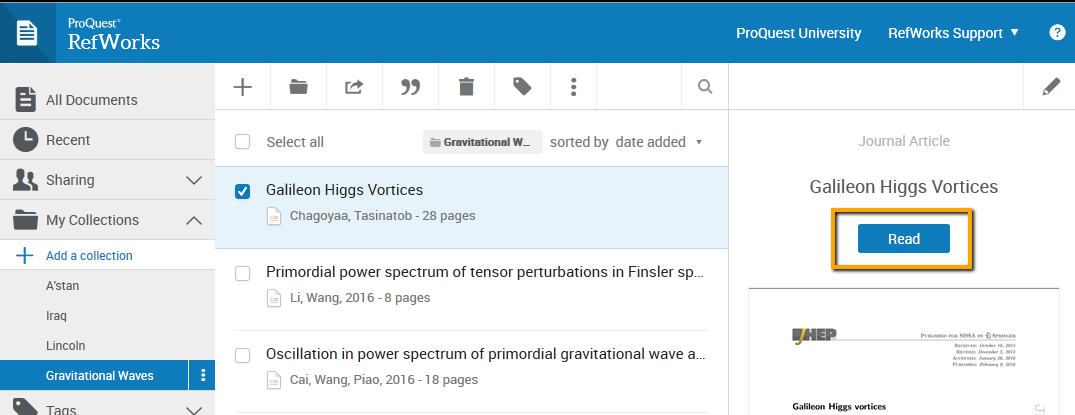
You have several options, all of which can be found on the tool bar on the top of the page:
- Return to your collection
- Zoom in or zoom out on the document for enhanced viewing
- Print a copy of the document
- Download a PDF version of the document to your computer
- Highlight certain portions of the text
- Comment on the selected text
- Add notes to the document that you are viewing
- Edit the document reference data



